👉
Workplace by Meta is shutting down. Ziik is here to help!

Forward posts 🔁
Forward posts published by others
Homescreen ✨
Improving the user and brand experience
💬 Chat improvements
Search in conversations, edit messages, archive conversations, improved UI
🔃 Recurring checklists
Assign and follow progress on routine tasks
Whistleblowing
Walor by Ziik integration for seamless access to whistleblowing through Ziik
📌 Pin posts
Allowing users with permission to pin posts to top of recipients main feed and group admins to pin posts in top of a group feed
✅ Checklists
Assign, complete and track work in checklists
Polls 🗳️
Gather input and feedback from your users
Read about our latest releases in the release notes.
Want product updates directly to your inbox? Subscribe here.
📍Use the pinning option to make important updates, events, and announcements stay at the top of your recipients' feeds for a set time.

With Walor by Ziik fully integrated in Ziik, you get a trusted whistleblowing platform that’s secure and seamless, accessible directly from your Ziik platform.

Whether you are taking lunch orders, checking the pulse on workplace topics, or simply want quick feedback on a new idea, Polls quickly give you the insights you need.
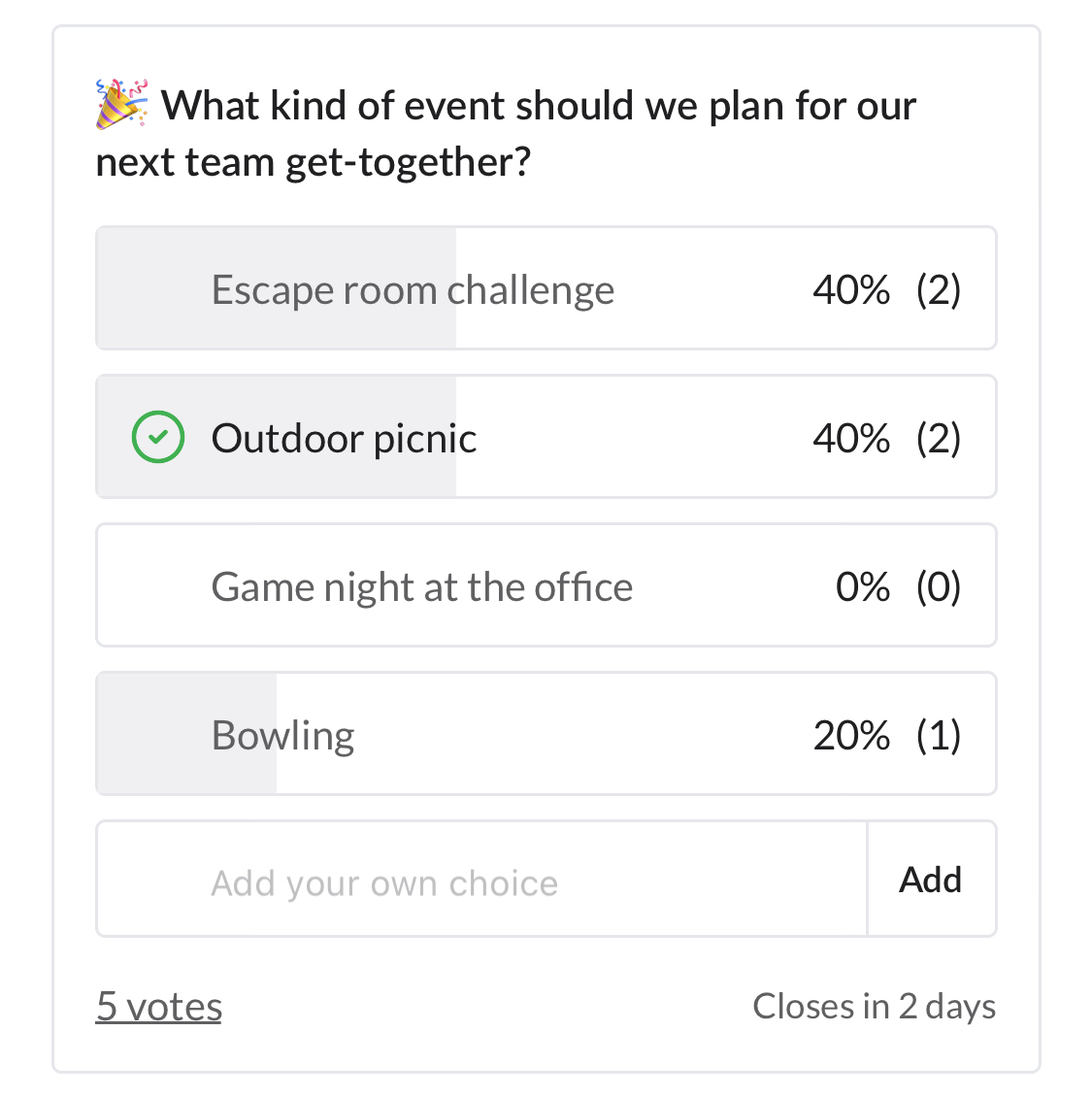

A simple, flexible way to manage time off.
Whether it’s vacation , sick leave, parental leave, or something completely different - you can now create Absence Categories to use in your Schedule.
Use role permissions to decide if managers can register absence on their staff, if employees can request approval for absence, and who should be allowed to answer requests.
You can export all absence statistics when you need to, and colleagues can easily see who’s out, helping everyone stay in sync.

Leverage your unique Ziik structure to streamline task management at scale!
👨🏭 Individual assignments
Guide employees through onboarding or other individual assignments by sharing personal checklists that provide clarity and accountability
📢 Consistent Rollouts
Roll out new campaigns or changes across all your units with guiding checklists that keep everyone on track
🤝 Teamwork without the Guesswork
Use shared checklists to keep your team aligned on tasks, routines, and priorities - no more missed steps



At Ziik we love to celebrate, and from talking with many of you, we know that you do too.
That's why we've introduced a new feature that lets you send automated, personalised birthday messages to users on your Ziik platform.
And because no celebration is complete without some glamour, we added some virtual confetti to make it extra special.

From July 1st you might have to register your staff's working hours. Our updated Schedule module helps you ensure compliance with EU regulations while maintaining simplicity and accessibility for all employees.
Managers can effortlessly schedule employees' hours, use customisable templates to ease the process, and empower selected users to register their own shifts.
Allow managers to register deviations to shifts in their unit or give employees autonomy to self-report corrections to their own hours.
Ensure and prove compliance with regulatory requirements. Get detailed insights into both scheduled and corrected working hours. Managers gain access to reports on shifts and hours worked by users in their units, while individual users can review their own hours.
Allow staff to request their desired vacation periods and managers to approve or reject these requests, streamlining the vacation management process.
Simply adjust your device settings to allow for screen rotation, and flip your tablet.

App users can now send and receive voice messages.
.gif)
Mark messages as unread by a left swipe and a click.

Find more information and guides for the chat in our Help Center

With the latest update available on desktop and app, users can now:


Currently only possible from desktop, but soon to be introduced on the app:
Find more information and guides for the chat in our Help Center

We are happy to introduce our latest feature. A simple, yet effective tool, to make communication on Ziik more accessible.

🗣️ With the new “Read out loud” feature available on the Ziik app, you have the option to get News- and Group Posts read out loud on your mobile device. Whether you are busy with something else, forgot your glasses at home, or have dyslexia, we got you covered 🤜🤛
✅ Simply activate the feature on the app in the "Language" section of your account settings, and a “Read out loud” button will appear on all posts, allowing you to listen to them instead of reading.

Automatic translation 🤝 Read out Loud
The new feature works seamlessly together with automatic translation - so you can listen to posts in your preferred language.

We are excited to introduce the latest update to our app design. While the changes may appear subtle to the regular user, this is intentional. Our main goal with the redesign is to enhance the user experience and establish a solid groundwork for faster integration of new features in the near future.

We have made comprehensive improvements to the app, focusing on enhancing speed and responsiveness. As a result, users can now enjoy a much smoother and faster experience.
We have optimized every aspect of the app to enhance its speed and responsiveness, resulting in a more seamless and faster user experience.
We have addressed any underlying issues to enhance the stability and reliability of the app, ensuring that users have a smooth and trouble-free experience.
Discover the exciting new features in the redesigned App:
The release will be accessible to all users starting from the end of this week. The release numbers are IOS 3.0.0 and Android 3.0.0.

We have now updated the vocabulary for certain commonly used names in the Ziik application to make things a little clearer and easier to understand. The following names have now been updated.
"User type" becomes "Role"
"Shift schedule" as a module becomes "Schedule". Some clients use it for shifts, other for holidays and some for both.
"Events" as module title becomes "Calendar".
"Quicklinks" become "Shortcuts"
"Documents" as a module becomes "Files"
We have started updating of the chat starting with performance and UI improvements.
The desktop is updated with the following UI and performance improvements:

The apps have been updated making the loading time in both the list and conversations faster.
Users now have the possibility to hide their personal numbers directly in the app or from the desktop client.


We are in the process of updating the vocabulary for certain commonly used names in the Ziik application to make things a little clearer and easier to understand. The following names will soon be subject to updating in the apps and desktop client.
"User type" becomes "Role"
"Shift schedule" as a module becomes "Schedule". Some clients use it for shifts, other for holidays and some for both.
"Events" as module title becomes "Calendar".
"Quicklinks" become "Shortcuts"
"Documents" as a module becomes "Files"
Our team work on a number of projects including redesign of the app. Here is what's on the way....
We will soon launch the first updates in the chat including some general performance improvements. Further updates and improvements will be released in the months to come.
Users will soon be able to decide if they want to show their personal phone number to everyone or not.
In addition to automatic translation of posts (current feature) we will soon release an update enabling users to listen to their posts in their own language. This new feature is named ""Read out lout".


If you work or schedule events in different time zones, you can now select your time zone when creating an event.

Our team work on a number of projects including redesign of the app. Here is what's on the way....
We will soon launch the first updates in the chat including some general performance improvements. Further updates and improvements will be released in the months to come.
Users will soon be able to decide if they want to show their personal phone number to everyone or not.
In addition to automatic translation of posts (current feature) we will soon release an update enabling users to listen to their posts in their own language. This new feature is named ""Read out lout".


There has been a request to add user information to the search. We are happy to inform you that we have now added this option to the search engine. Search results will now include user information when relevant. Users can also search directly for users information by sorting results on Users.

Users can now hide their personal email. Users with permission to manage other users accounts can of-course still see the emails.

Starting on desktop we have redesigned FAQ's adding categories to the list view

and aligned create FAQ with new design.

For more information about this feature and how to set it up see https://help.ziik.io

Go to my account on the Home Screen and select Switch account.

Press the + icon to add a new account

Enter the name the account that you want to add (this is the name of your workspace/intranet) and follow the regular login steps adding email and passwords in the next steps.

The account will now be added to the list of accounts.

To switch account you simply enter the accounts list and select the account you want to enter. Please note if you log out from an account it will automatically disappear from the list.

The calendar redesign is now completed on all platforms. The design and UI has been updated and the code rebuilt from scratch making it way faster.
.gif)
In the calendar you will find:
These are events that do not require any action from your side

These are events where you are requested to confirm your participation. Go the the event to confirm your action.

See you team mates birthdays. Please note that its a personal voice if you want to share your birthday with your team mates or not.

If your organization uses the shift schedule in Ziik your holidays will appear in your calendar

If your organization uses the shift schedule in Ziik your holidays will appear in your calendar

For more information about this feature and how to set it up see https://help.ziik.io/my-calendar

Users with permission to edit events can now export a complete list of participants as .csv file direct from the event page. Please note that this service is available from desktop.

Users with administrator permission can now export a complete list of users as .csv file direct from the people page in the contact list.

For more information about this feature and how to set it up see https://help.ziik.io

Users can now activate automatic translation on their posts making communication easier in organizations with many languages. Ziik automatically detects the original language and translates it into users native language or another language according to their preference.
.gif)
For more information about this feature and how to set it up see https://help.ziik.io/automatic-translation

Users can now easily see where their notifications come from.
Groups - Notifications will carry the group name and icon
Organization - Notifications shared outside groups will be marked with the label "Organization"


We are now ready to launch the first phase of completely redesigned and upgraded Ziik iOS and Android Apps. In fact we have completely designed and rebuilt the Apps from scratch using the latest technology to better cater for the needs of our clients and users.
The release includes:
The objective has been to create a user friendly app where it’s easy to find information, communicate and stay on top, while enhancing effective top down company communication and internal branding.
We will continue the complete upgrading of the Apps in the months to come.
The App contains a new Home Screen, which will be the starting screen when you open the app. From the home screen you will find

The App navigation has been redesigned for a smoother user experience and a better overview.

Internal branding matters! It is now possible to create a stronger brand experience in your mobile app.




Helpcenter: https://help.ziik.io/branding
A lot of activity and interactions are going on in the Feeds. The Feeds have been rebuilt from scratch to create a robust and more user friendly solution.

Helpcenter: https://help.ziik.io/feeds
We have had a big request for a dedicated communication channel for company updates and important news. We are therefore happy to introduce this new feature, which allows you to ensure that your company announcements stay on top of your Feed.

☝️Please note that push notifications cannot be muted for company announcements.
Helpcenter: https://help.ziik.io/company-announcements / https://help.ziik.io/set-default-filtering
The Notification Center is here to help you stay on top and never miss a message. This will be the single source of truth and the place to go to catch up when you want to make sure that you have not missed anything.
The Notification Center is personal. To start with you will find notifications about posts and events shared within you in the organisation or within any of the groups in which you are a member.

Helpcenter: https://help.ziik.io/notification-center
With the introduction of the Notification Center and Redesigned Apps, and in order to provide a user friendly solution with an easy overview, the handling of notifications works as follows:
Whether you subscribe to push notifications or not you will always find your push notifications in the Notification Center if you should see them. You will find notifications for:

In the coming months we will include notifications for shifts in the notification center and open up for other partner apps using the Ziik Notification Center as a channel for notifying their users.
Users can at global level set their own preferences for receiving push notifications. It is now also possible to mute groups or threads directly on posts. Regardless of their choice they will alway find their notifications in the Notification Center.

Helpcenter: https://help.ziik.io/notifications-new
With the introduction of the Notification Center there is no need for counters on different features any longer. If you have requested to receive push notifications for certain types of content you will be directed directly to that content from your push notifications. All your unread notifications will always be listed in the notification center.
Now the only counters you need to pay attention to are:

Helpcenter: https://help.ziik.io/


The author is by default added as participant but will have the option to decline participation. The counts are updated accordingly including the Author.


We have just made a release enabling seamless synchronization of users from Microsoft Azure AD.

In the Helpcenter you will find some articles with documentation of how to set-up your Microsoft AD user synchronization and Single Sign On (SSO).
https://help.ziik.io/microsoft-azure-ad-user-synchronization
https://help.ziik.io/microsoft-azure-ad-single-sign-on-sso

Don't hesitate to contact Ziik support if you need assistance in setting up the integration.